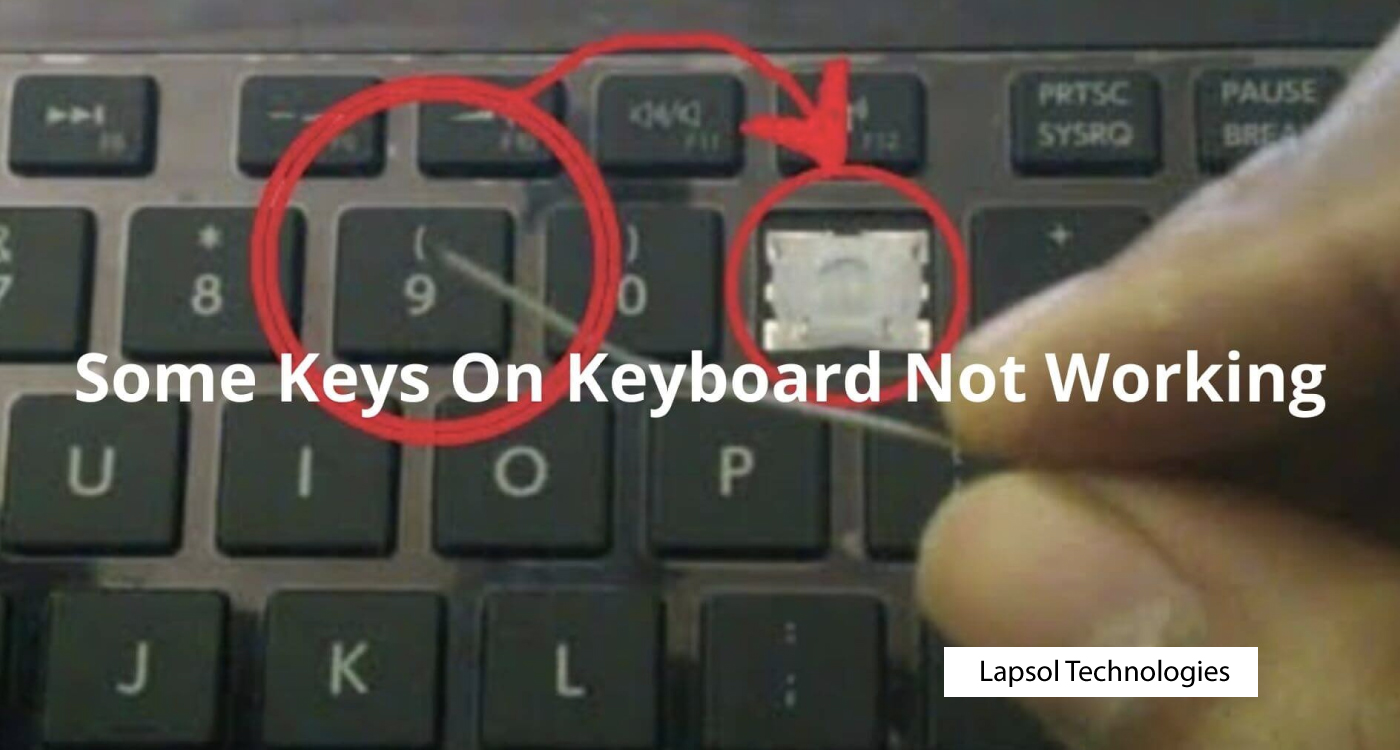Subtotal: KSh 5,000.00
Troubleshooting Guide: Why Aren’t Some of the Laptop Keyboard Keys Not Working?
A malfunctioning keyboard can be a frustrating issue, especially when certain keys stop responding. If you’re experiencing this problem with your laptop, several reasons might be behind it. Let’s delve into some common causes and potential solutions:
1. Physical Debris and Dust
One of the most frequent culprits for non-functional keys is debris accumulation beneath the keys. Dust, crumbs, or particles can interfere with key presses. To remedy this, gently turn the laptop upside down and tap the keyboard to dislodge loose particles. Use compressed air to blow away any remaining debris or consider carefully removing and cleaning the affected keys.
2. Keyboard Driver Issues
Outdated or corrupted keyboard drivers can lead to unresponsive keys. To address this, navigate to the Device Manager (Windows) or System Preferences (Mac), locate the keyboard driver, and check for updates. Installing the latest driver version might resolve the issue.
3. Keyboard Settings and Language Configuration
Occasionally, incorrect keyboard settings or language configurations can cause specific keys to malfunction. Ensure that the keyboard language and layout settings match your intended configuration. Incorrect settings might result in keys not functioning as expected.
4. Hardware Problems
Underlying hardware issues can also cause key malfunctions. Damage to the keyboard’s internal components, such as the keyboard matrix or connections, might be the root cause. If this is the case, seeking professional help or replacing the keyboard might be necessary.
5. Moisture or Liquid Spills
Spilling liquids onto the keyboard can cause keys to stop working. Moisture can damage the electrical components underneath the keys. If this happens, immediately power off the laptop, invert it, and let it dry completely. Avoid using heat sources like hairdryers, as they can cause further damage.
6. Physical Key Damage
Sometimes, physical damage to the keys themselves, such as wear and tear or a broken mechanism, can result in non-functional keys. Inspect the keys for any visible damage and consider replacing the affected keys or the entire keyboard.
In conclusion
Should the problem persist despite these efforts, consulting a professional technician or reaching out us. Remember, regular maintenance and gentle care can significantly extend the life of your laptop keyboard and prevent such issues from arising.

 HP Pavilion Gaming 15-dk Laptop Keyboard
HP Pavilion Gaming 15-dk Laptop Keyboard