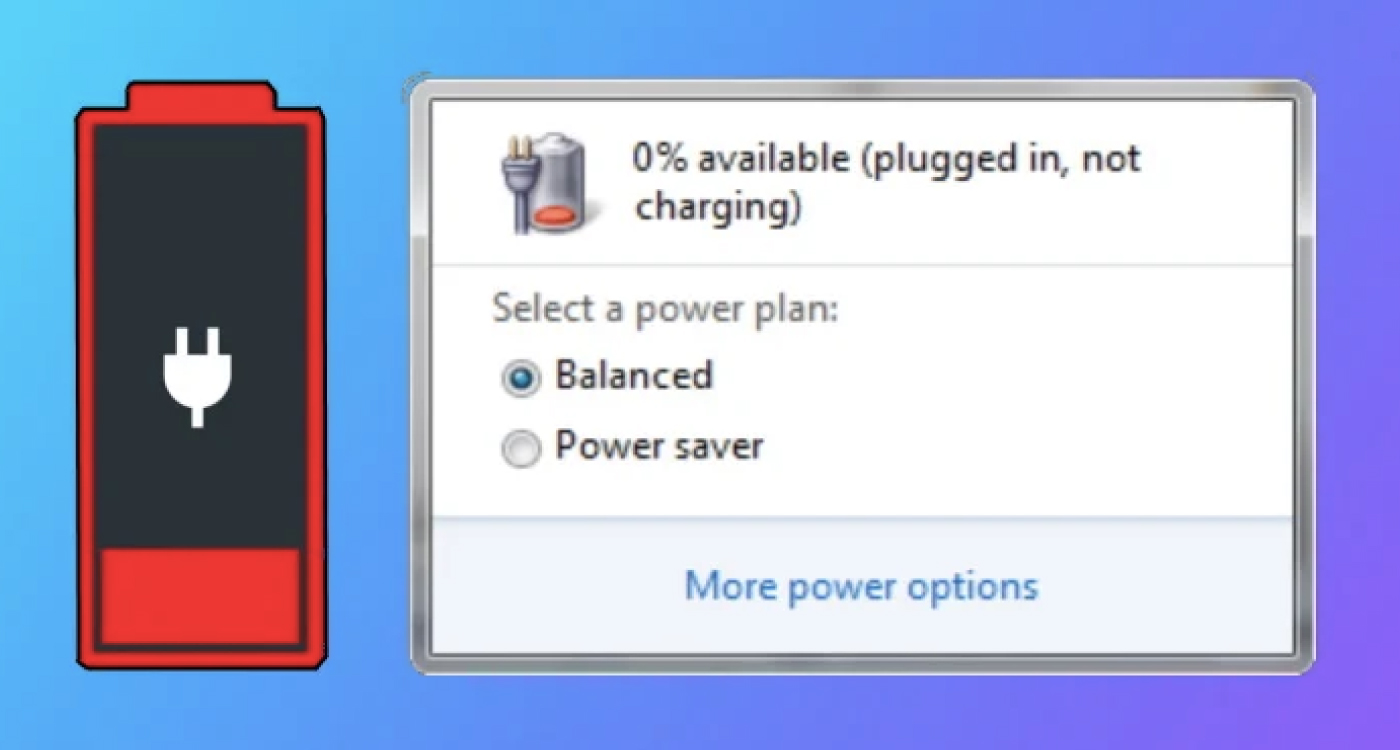My laptop is plugged in but not charging. How do I fix this problem?
If you’ve ever encountered the frustrating scenario of having your laptop plugged in but not charging, you’re not alone. This common issue can arise due to various factors, from software glitches to hardware malfunctions.
Encountering a situation where your laptop is plugged in but not charging can be frustrating, but it’s often a problem with a solution. By following these troubleshooting steps, you can often identify and fix the issue causing your laptop’s charging problem.
Check the Basics
- Verify the Power Connection: Ensure that your power adapter is plugged securely into both the laptop and the power outlet. Sometimes a loose connection can disrupt the charging process.
- Inspect the Power Cord and Adapter: Examine the power cord and adapter for any signs of damage such as fraying, cuts, or exposed wires. If there is any damage, it might be necessary to replace the cord or adapter.
Troubleshooting Steps
- Restart Your Laptop: A simple restart can sometimes resolve software-related issues. Shut down your laptop, unplug it, and then restart it with the charger connected.
- Check for Software Issues: Update your operating system and check for any pending firmware updates for your laptop. Outdated software can sometimes interfere with charging functions.
- Reset the Battery Management System (BMS): Some laptops have a BMS reset feature that can be accessed through specific key combinations or software utilities provided by the manufacturer. Check your laptop’s manual or the manufacturer’s website for instructions on how to perform a BMS reset.
- Remove and Reinsert the Battery (if applicable): For laptops with removable batteries, try taking out the battery, cleaning the connectors, and reinserting it. Sometimes, a poor connection can hinder charging.
- Use a Different Power Outlet: Plug your charger into a different outlet to rule out any issues with the power source.
- Try a Different Charger: If possible, borrow a charger compatible with your laptop model or use a universal charger to check if the problem lies with the charger itself.
Hardware Inspection
- Inspect the Charging Port: Look closely at the charging port on your laptop for any debris, dust, or damage. Gently clean the port using compressed air or a soft brush to remove any obstructions.
- Battery Health Check: Use diagnostic tools provided by the laptop manufacturer or third-party software to assess the health of your laptop battery. If the battery is failing, it might need replacement.
Seeking Professional Help
If none of the above solutions work, it might be time to seek professional assistance from us