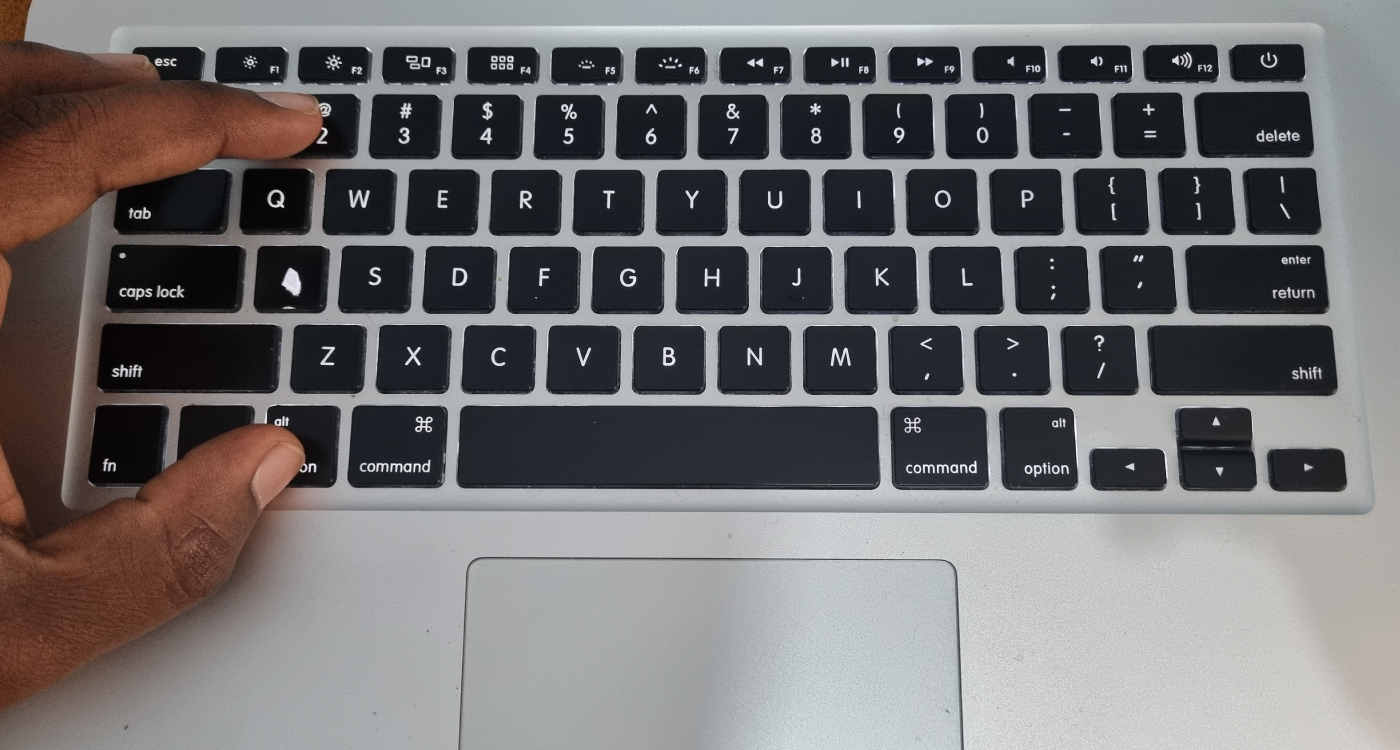How to Type the at / @ Symbol on a Laptop Keyboard
In this step-by-step guide, we will walk you through the process of typing the “@” symbol on a laptop keyboard
The “@” symbol, commonly known as the “at” symbol or “at sign,” is an essential character used for email addresses, social media handles. While it may seem straightforward, some laptop users might find it a bit confusing to locate and type the “@” symbol on their keyboard. In this step-by-step guide, we will walk you through the process of typing the “@” symbol on a laptop keyboard.
It’s worth mentioning that the precise positioning of the key could have slight discrepancies based on the particular laptop model and keyboard arrangement. When using an unconventional or international keyboard, the placement of the “@” symbol could diverge. In these instances, you might have to refer to your laptop’s user guide or access the keyboard layout preferences to ascertain the exact key combination required for entering the “@” symbol.
- Locate the “@” key
Usually, on most laptop keyboards, you’ll find the “@” key positioned alongside the number 2 key. Search for a key where the “@” symbol is either above or below the number 2
- Press Shift + 2 simultaneously
In order to input the “@” symbol, it’s necessary to simultaneously press the Shift key along with the key containing the “@” symbol(mostly number 2). The Shift key grants access to alternate characters or symbols available on the keyboard. This combination will input the “@” symbol into your document, text field, or wherever you are typing.