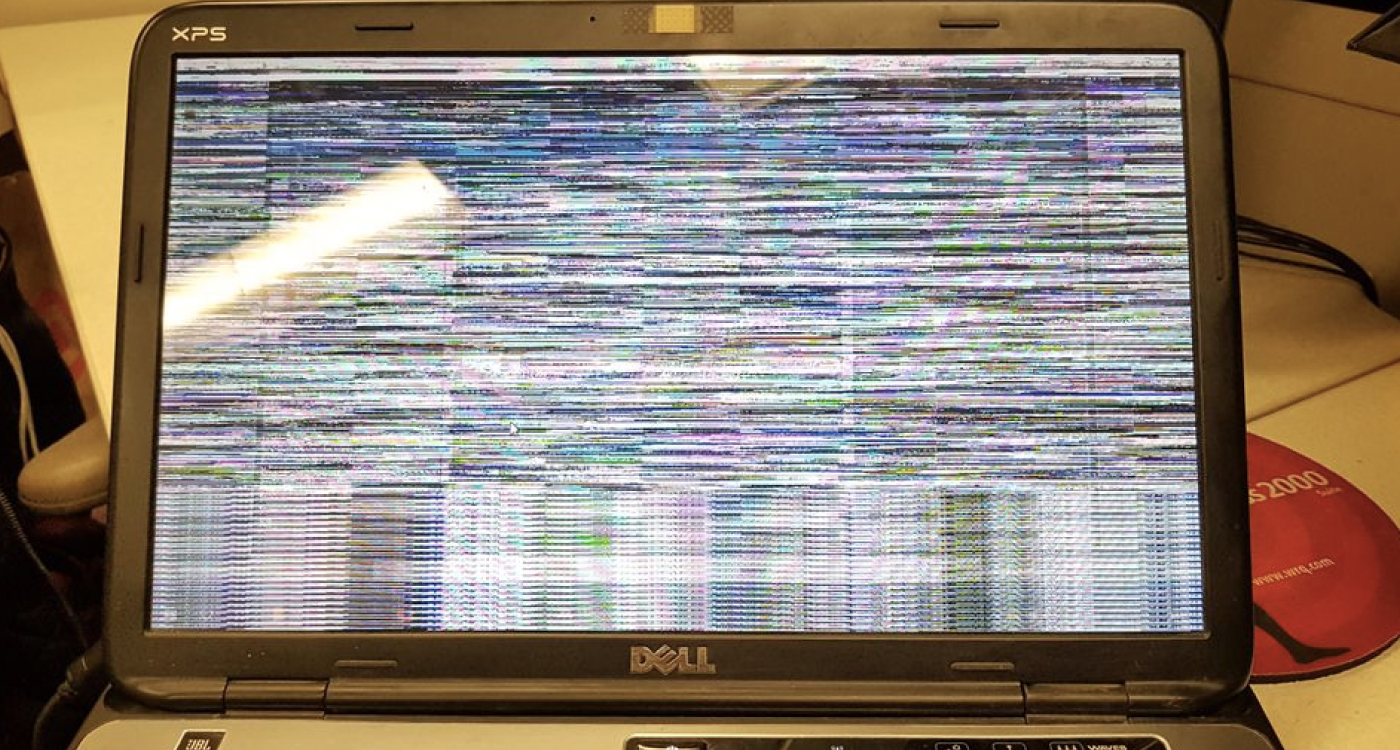Comprehensive Guide: How to Fix Flickering/Blinking Laptop Screen
Is your laptop screen flickering, disrupting your work? A flickering display can be frustrating and may stem from various causes. Don’t worry; we’ve got you covered with a comprehensive troubleshooting guide to help resolve this issue.
Common Causes of a Flickering Laptop Screen
- Loose or Damaged Cable Connections: Check if the cables connecting your screen to the laptop are secure and undamaged.
- Outdated Graphics Drivers: Update your graphics drivers to the latest version. Outdated drivers can cause display irregularities.
- Incompatible or Faulty Software: Certain applications or software might conflict with your display settings. Try running your laptop in Safe Mode to diagnose this issue.
- Screen Refresh Rate: Incorrect screen refresh rate settings can cause flickering. Adjust the refresh rate to match your display specifications.
Step-by-Step Troubleshooting
Time needed: 20 minutes
Follow this step by step guide to resolve the flickering screen issue once and for all
- Step 1: Check Cable Connections
Ensure the cables connecting your laptop to an external monitor (if applicable) or the internal display are firmly connected. If there’s any visible damage, consider replacing the cables.
- Step 2: Update Graphics Drivers
Ensure the cables connecting your laptop to an external monitor (if applicable) or the internal display are firmly connected. If there’s any visible damage, consider replacing the cables.
- Step 3: Boot in Safe Mode
Restart your laptop and enter Safe Mode. If the screen stops flickering in Safe Mode, it indicates a software conflict. Uninstall recently installed programs or drivers that might be causing the issue.
- Step 4: Adjust Refresh Rate
Access your display settings and set the refresh rate according to your laptop’s recommended specifications. Incorrect refresh rates can cause flickering.
- Step 5: Test in Another Environment
Connect your laptop to an external monitor or TV to check if the flickering persists. If the external display works fine, the issue might be with your laptop’s screen or internal components.
When to Seek Professional Help
If the troubleshooting steps don’t resolve the flickering issue, it might indicate a hardware problem such as a faulty screen or graphics card. In such cases, contact us for professional help