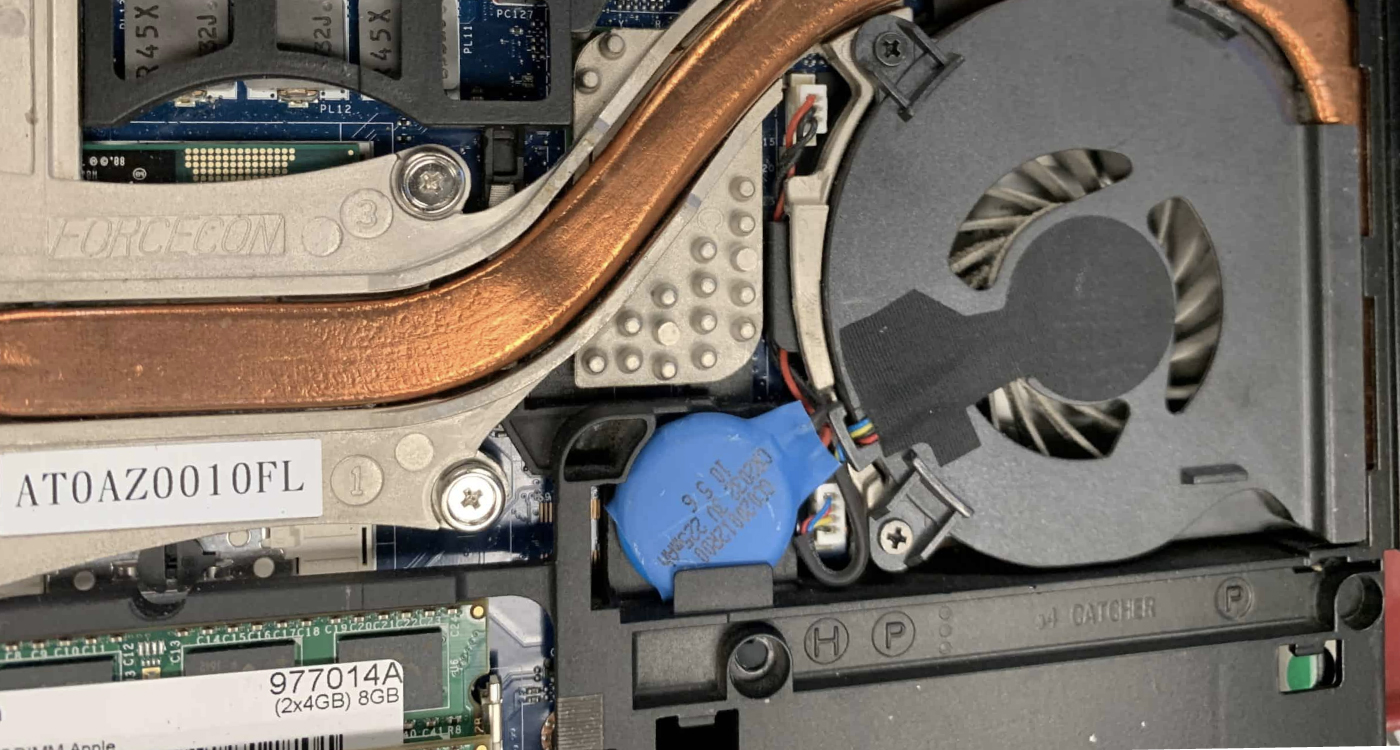How to Clear CMOS to Reset BIOS Settings
BIOS settings may need resetting due to issues like hardware changes, overclocking problems, or system errors
Time needed: 10 minutes
The BIOS (Basic Input/Output System) is the core firmware of a computer, responsible for initializing hardware components during the boot-up process. It stores essential settings that enable your system to function correctly. Occasionally, BIOS settings may need resetting due to issues like hardware changes, overclocking problems, or system errors. Clearing the CMOS (Complementary Metal-Oxide Semiconductor) is a reliable method to reset BIOS settings to their default configurations. Here’s a comprehensive guide on how to clear CMOS effectively.
- Turn off all peripheral devices connected to the computer
- Disconnect the power cord from the AC power source and remove the laptop battery
- Remove the laptop back cover
- Find the battery CMOS on the motherboard. The battery may be in a horizontal or vertical battery holder, or connected to an onboard header with a wire.
Remove the battery: If the battery is in a holder, note the orientation of the + and – on the battery. Gently remove the battery free from its connector.
If the battery is connected to an onboard header with a wire, disconnect the wire from the onboard header. - Wait 1–5 minutes, then reconnect the CMOS battery.
- Put the laptop cover back
- Plug the laptop and all devices back in