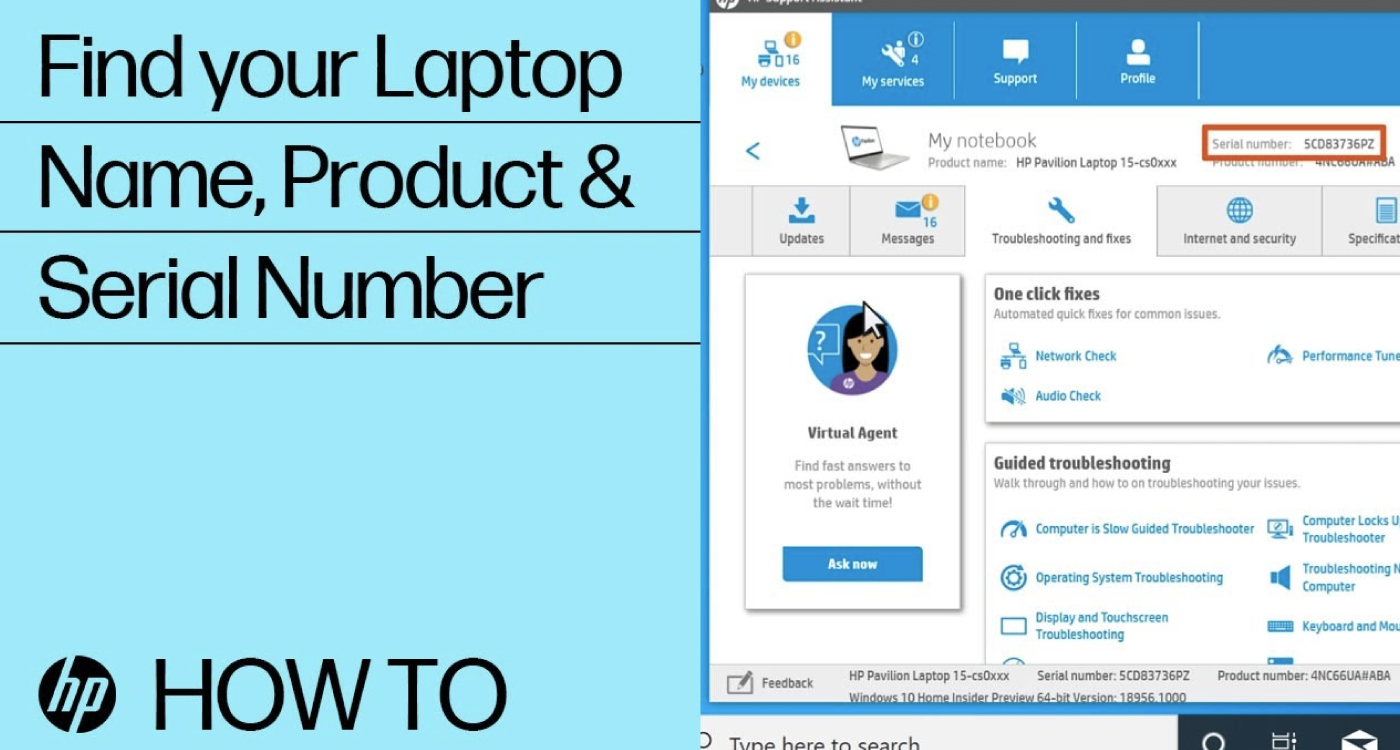How to check your HP laptop model number
Are you unsure about the specific model of your HP laptop? Whether it’s for upgrades, troubleshooting, or merely satisfying your curiosity, knowing your laptop’s model is crucial. Luckily, identifying your HP laptop model doesn’t require advanced technical skills. Here are three straightforward methods to help you find out which HP model you own:
1. Check the Bottom of Your Laptop
The quickest way to identify your HP laptop model is by flipping it over. Most HP laptops have a sticker or label at the bottom that displays essential information, including the model number. Look for a series of characters or alphanumeric codes. The model number might be labeled as “Model,” “Product ID,” or “Product Number.” Note down this information or take a picture for future reference.
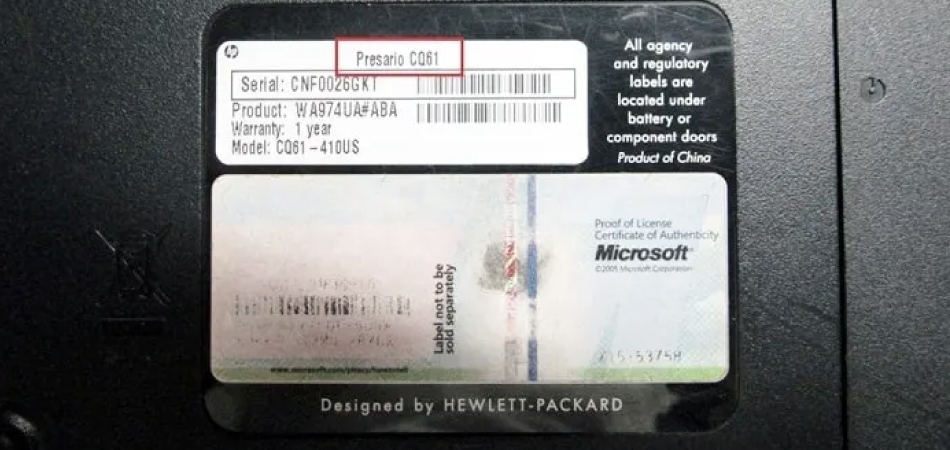
2. Use System Information in Windows
If your HP laptop is operational and you’re using Windows, you can find detailed system information that includes the model number:
- Step 1: Press the Windows key + R to open the Run dialog box.
- Step 2: Type “msinfo32” and press Enter. This action opens the System Information window.
- Step 3: Look for the “System Model” or “Product Name” entry. This line should contain your HP laptop’s specific model number.
Once you’ve located the model number, you can note it down or copy it for your records.
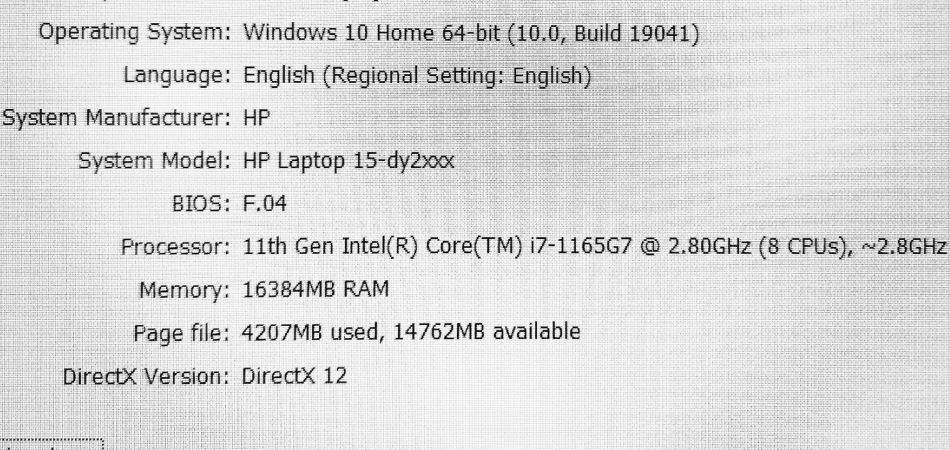
3. Access BIOS/UEFI Settings
Another way to identify your HP laptop model is by accessing the BIOS/UEFI settings:
- Step 1: Restart your laptop.
- Step 2: During the startup process, before Windows loads, repeatedly press the specific key to enter the BIOS/UEFI settings. Common keys for HP laptops are Esc, F1, F2, or F10, but it can vary based on your laptop model.
- Step 3: Once in the BIOS/UEFI settings, navigate through the menus (using the keyboard) until you find the system information or product details. Here, you’ll usually find the specific model number listed.
Note: Be cautious while accessing the BIOS/UEFI settings, as changing configurations without knowledge can affect your laptop’s functionality.
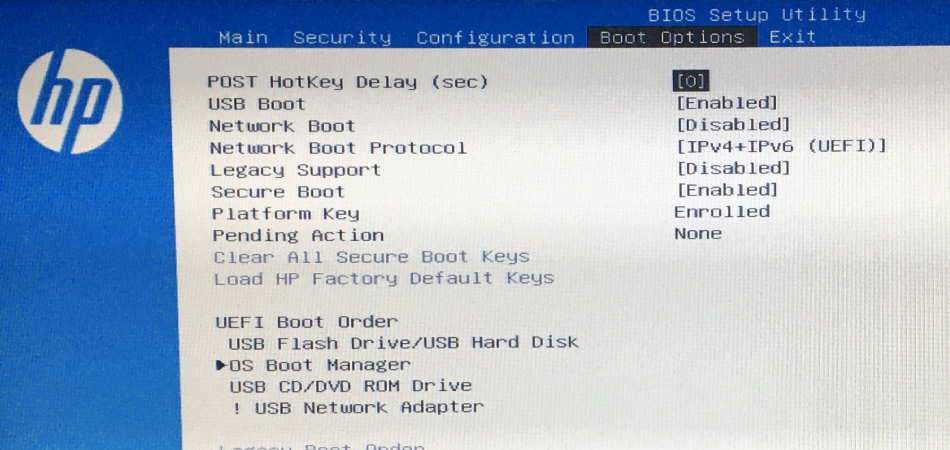
Why Knowing Your Laptop Model Matters
Understanding your HP laptop model is essential for various reasons. It helps in:
- Technical Support: Providing accurate information when seeking assistance or troubleshooting.
- Upgrades: Ensuring compatibility when upgrading hardware components like RAM or storage.
- Driver Updates: Finding the right drivers and software updates specific to your laptop model.