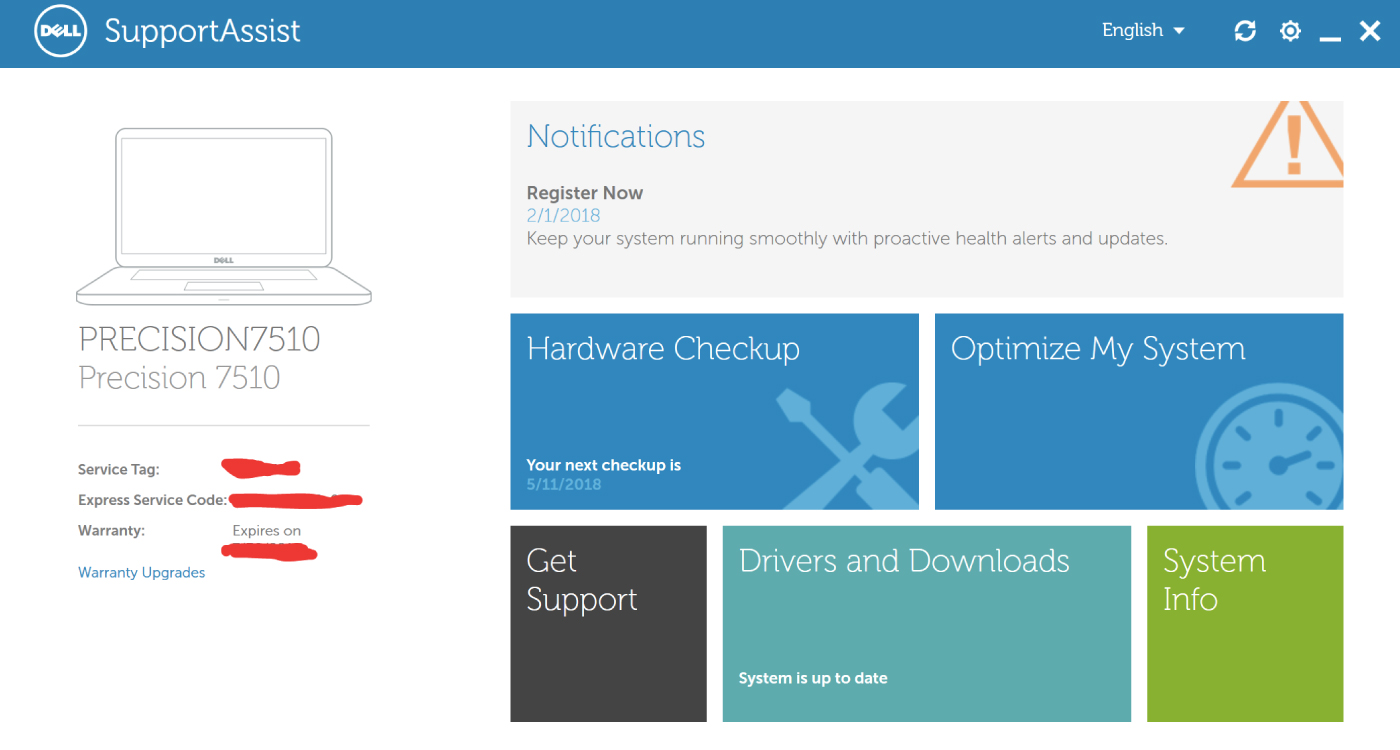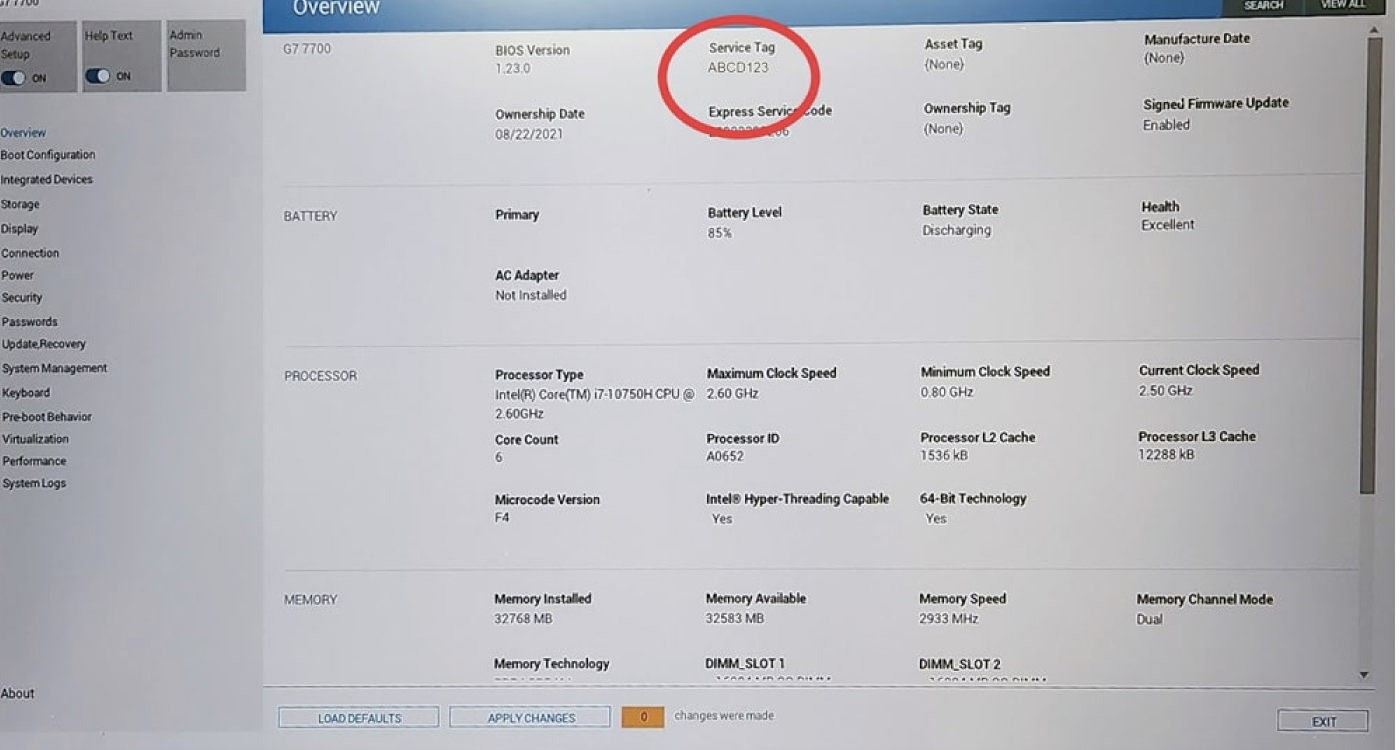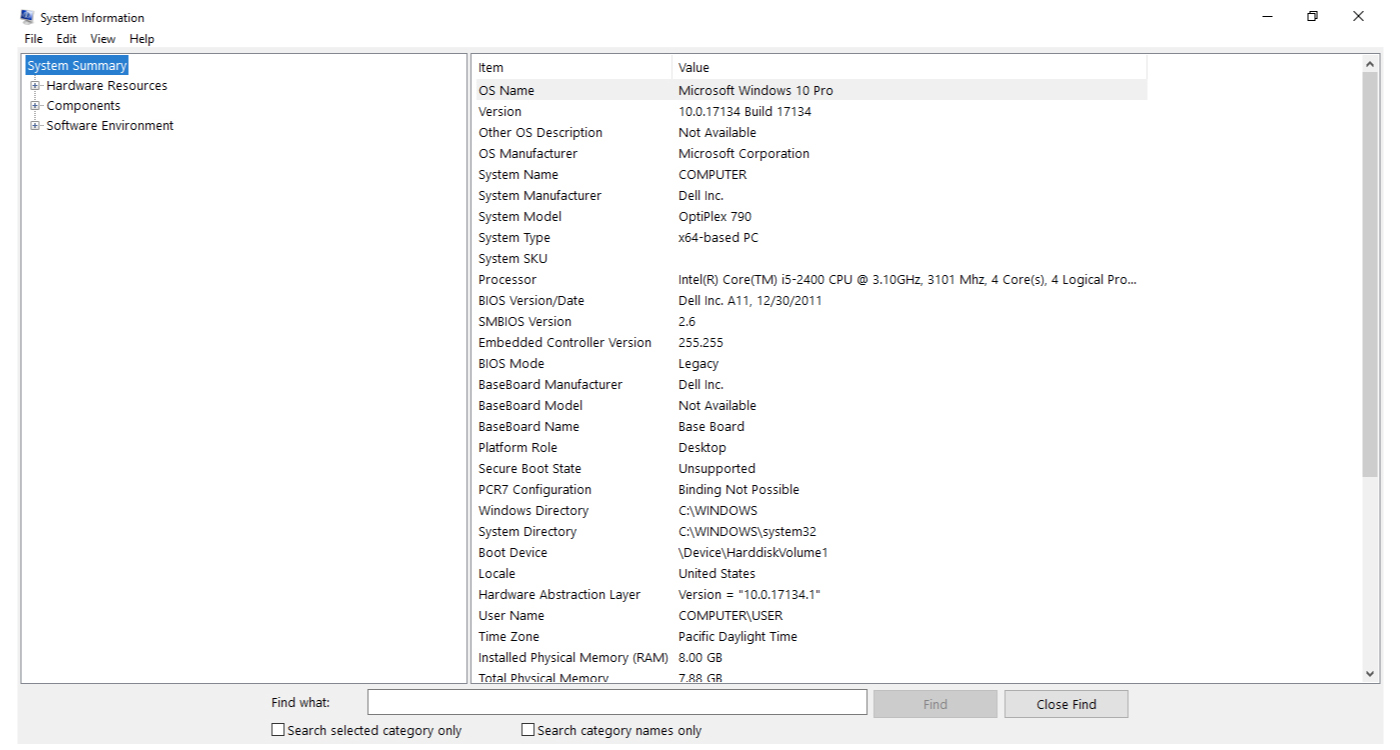How to check your DELL laptop model number
In this comprehensive guide, we will walk you through the step-by-step process of locating your Dell laptop’s model number.
Have you ever found yourself in a situation where you needed to identify the model number of your Dell laptop, but weren’t quite sure where to look? Whether you need it for technical support, software compatibility, or any other reason, by the end of this article, you’ll be a pro at finding your Dell laptop’s model number.
- Check the Bottom Panel
The first and most common place to find your Dell laptop’s model number is on the bottom panel of the device. Flip your laptop over and look for a label or sticker that provides essential information about your laptop. This label should prominently display the model number along with other details such as serial number, service tag, and regulatory information. The model number typically consists of a series of letters and numbers that uniquely identify your laptop’s specific configuration.

- Check the Laptop’s Box or Packaging
If you still have the original box or packaging that your Dell laptop came in, the model number is often printed on the outside of the box or on a label attached to the packaging. This can be especially helpful if you don’t want to move your laptop or if the label on the bottom panel is difficult to read.

- Use Dell’s Support Website
Dell’s official support website is a valuable resource for identifying your laptop’s model number. Visit Dell’s support page (www.dell.com/support) and use their built-in tools to automatically detect and display your laptop’s details, including the model number. You might need to install a small plugin or allow the website to access your system information

- Check the BIOS of Your Dell Laptop
The laptop’s BIOS contains information about your computer, including the model number. To enter the BIOS, restart your computer and press the F2 key while the Dell logo appears on the screen. The BIOS screen will display the system information, including the model number, as well as other configurations of your Dell laptop.

- Using the Windows System Information utility
If you have Windows installed on your Dell laptop, you can use the System Information utility to find your laptop model number. Press the Windows key together with R to open the Run dialog box. Type “msinfo32” into the search bar and click OK.
The System Information utility will open, displaying various details about your computer. Look for the “System Model” entry, and it will show the exact model number of your Dell laptop.